Salesforce have unveiled Salesforce 1, a new CRM platform to better connect with customers and to keep up with latest trends to reassure public that they are not falling behind. Seemingly there are lots of phenomena like Social, mobile applications, wearable devices and cloud computing, so clearly business are looking for more tactical solution that meet the target implementations. Salesforce revamped the platform by consolidating all internet based technologies into one single service that companies can use to built out their offering and spend more time and focus on customer.
Salesforce 1, incorporates numerous API all into one platform with additional streaming API. Now most important things here to note is Salesforce is free for all user and even for developers free account. Clearly all the existing users will automatically be updated.
Design Your First Mobile Application
Go to setup on your developer instance and type in 'Salesforce1' in quick search box and type in Salesforce 1 to make sure you have enable Salesforce1 instance as shown here
To get started, you need a sample application and this application is pre-created by Salesforce to give you a vague idea of how the application is designed and can be used. Jump here to steps shown in this document in the link below
* These are steps mentioned over on Salesforce 1 documentation :
Install Salesforce 1 Application Package to Quick Start
You might be familiar with the Warehouse app if you’ve gone through the tutorials in the Force.comWorkbook. We took the Warehouse data from that guide and added a few extra things to it to help show you what Salesforce1 can do.
- Go to www.salesforce.com and log in to Salesforce using your Developer Edition credentials.
- Open a new browser tab or window, and navigate to https://github.com/forcedotcom/Salesforce1-Dev-Guide-Setup-Package. Do this in the same browser that you used to log into your developer organization with.
- Open the README file.
- Click the bit.ly link in the README file. This is the installation link for the enhanced Warehouse data package. You should be taken directly into your development organization to the Package Installation Details page.
- Click Continue.
- Click Next.
- Click Next.
- Click Install.
- Wait for the installation to finish.
- From the Force.com app menu, select Warehouse.
- Click the Data tab.
- Click Create Data.
All right! The last step is to download the Salesforce1 app, then we’ll be ready to roll.
Download the Application for Apple/Andriod
Once you have download the application, you need to install the appplication on your device and login through your Salesforce Credentials like shown in my phone here
Pass on credential to login and select the warehouse application on the run and you will this confirmation message once you successfully install the application
Enough of Administration now lets jump back to development and create a quick visualforce page to see how this work. Salesforce had provided some sample code with required static resource that you have already installed in the platform
Create a Visualforce Page
This Visualforce page references these items:
- A static resource named googleMapsAPI
- An Apex class named findNearby
Create a New VisualForce Tab
To take this application to your Salesforce 1 Mobile Application, create a new Visualforce Tab.Add the Tab to the Navigation Menu
Now let us add this tab to Mobile Navigation Menu
Increase GeoLocation Miles to bring California for Multiple Pins
N Since I am located in Austin, Texas so 2000 miles from here will bring California location in my Map, go to the FindNearby class and increase the radius

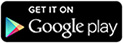
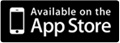






No comments:
Post a Comment